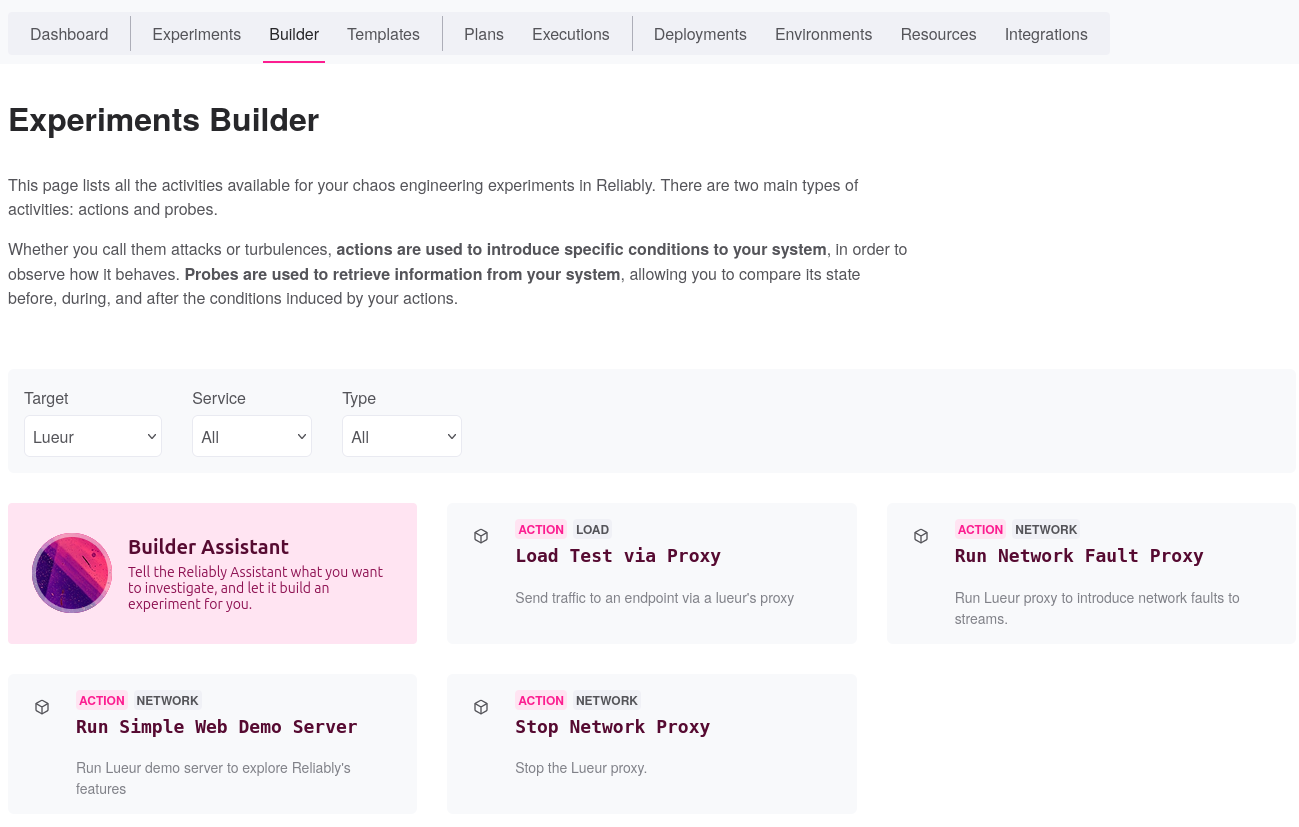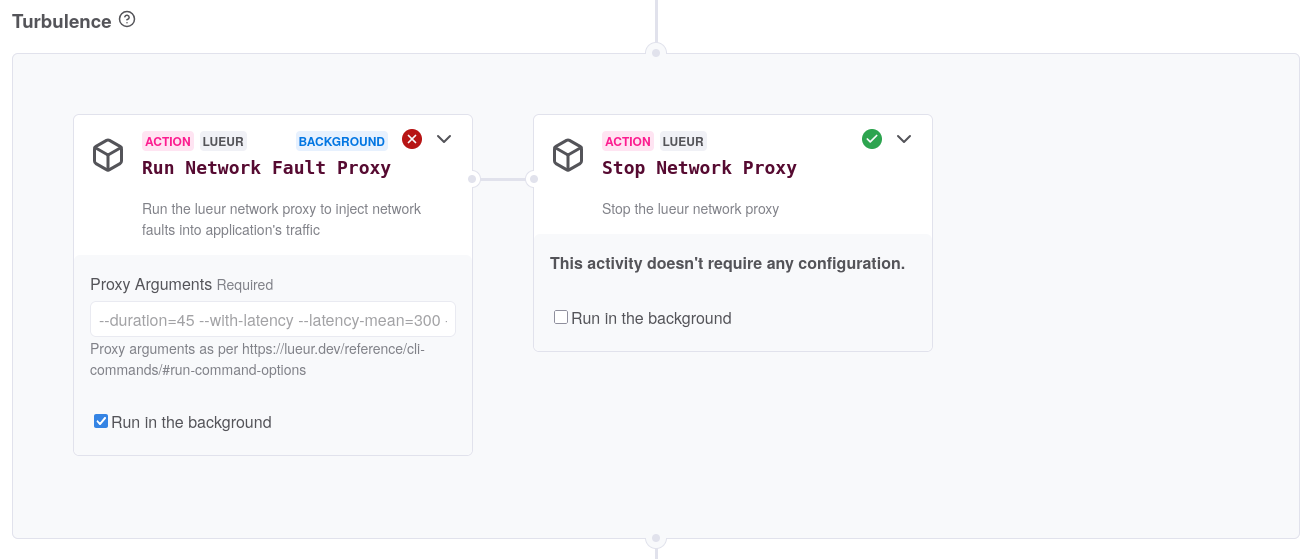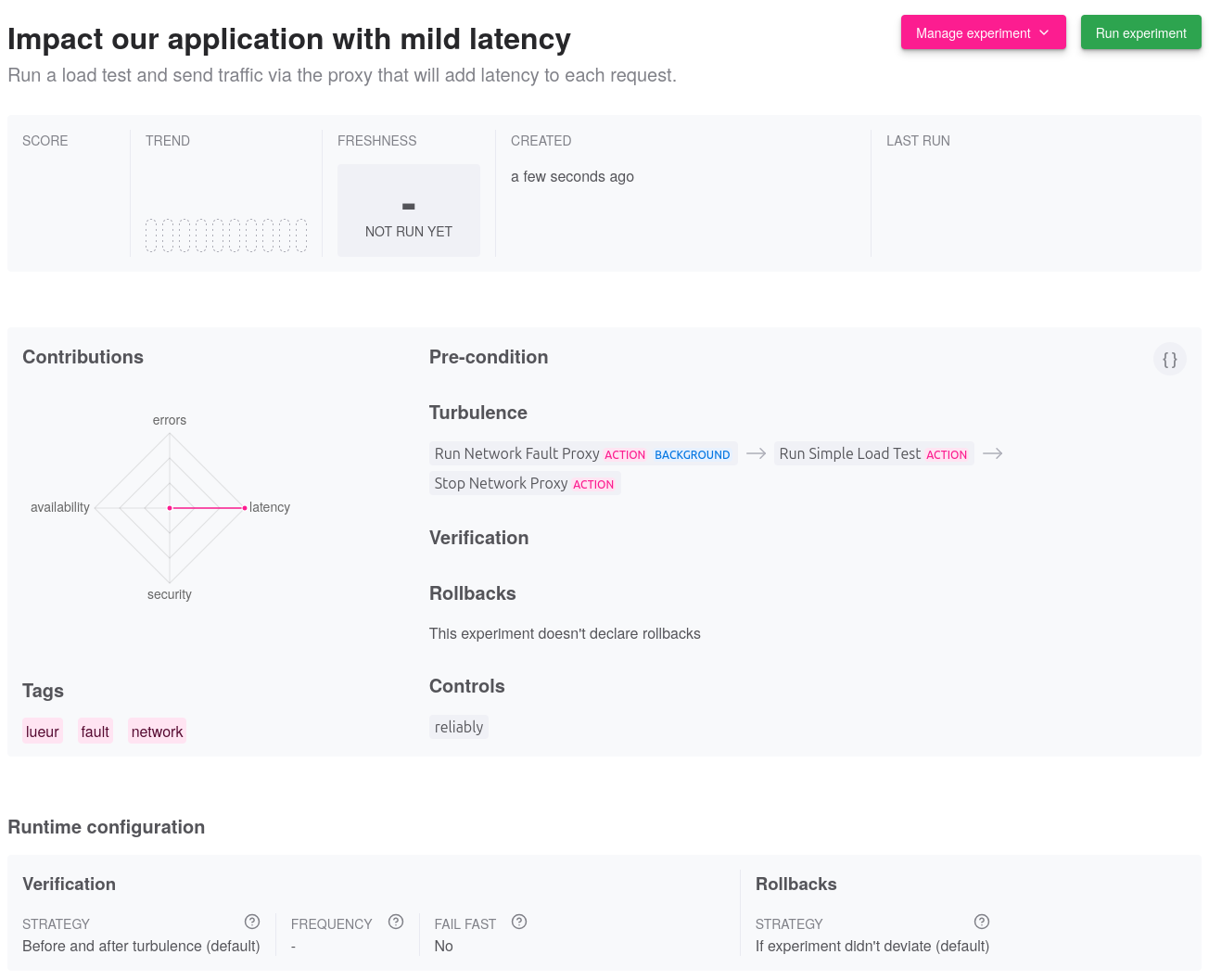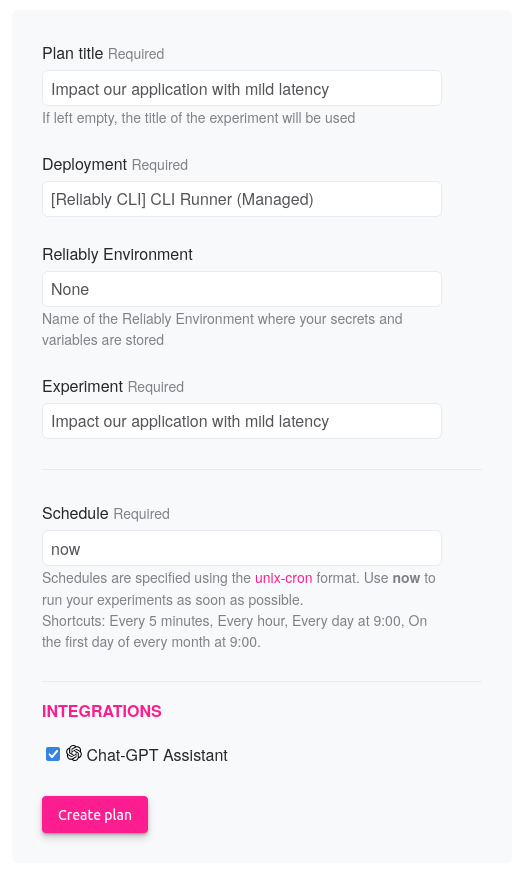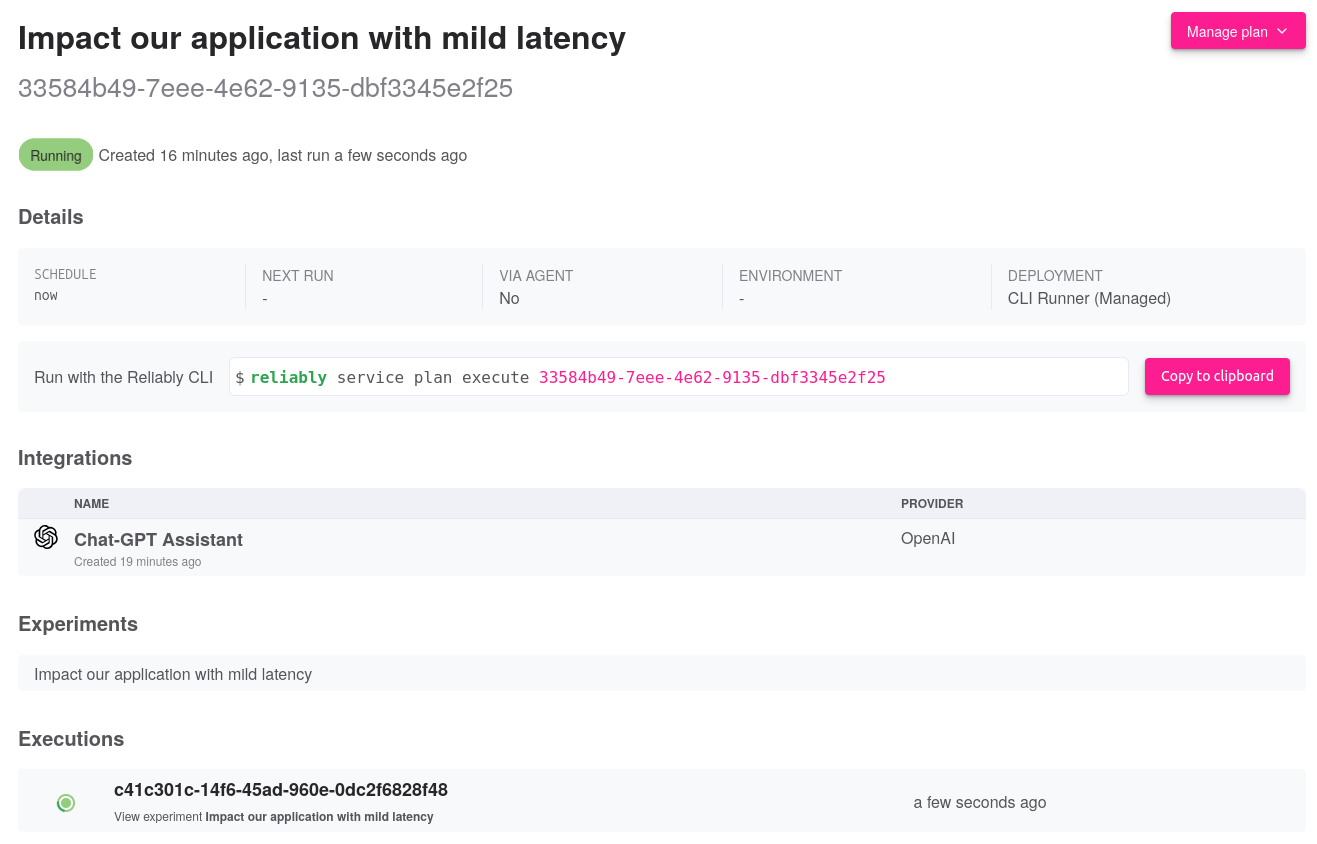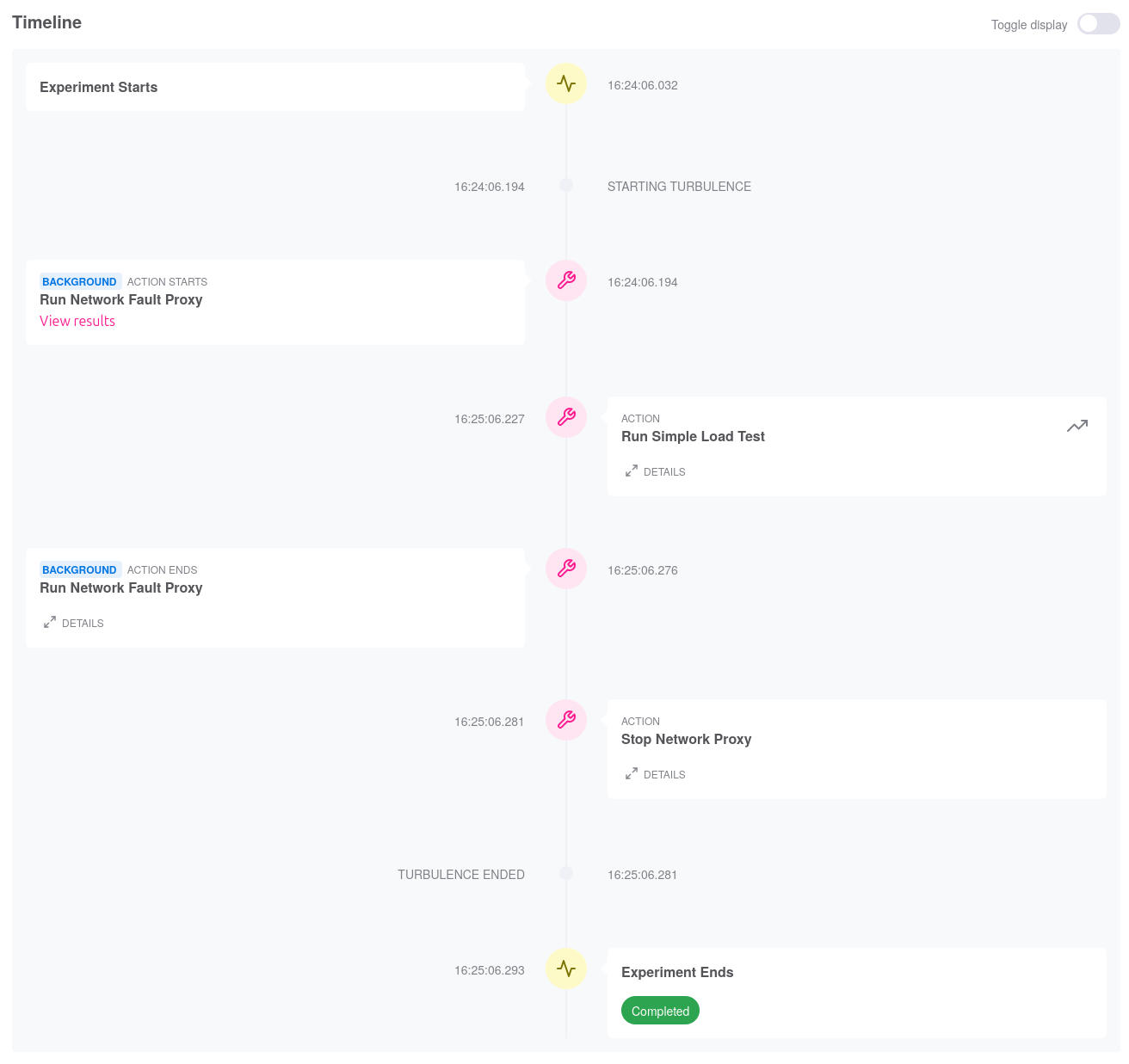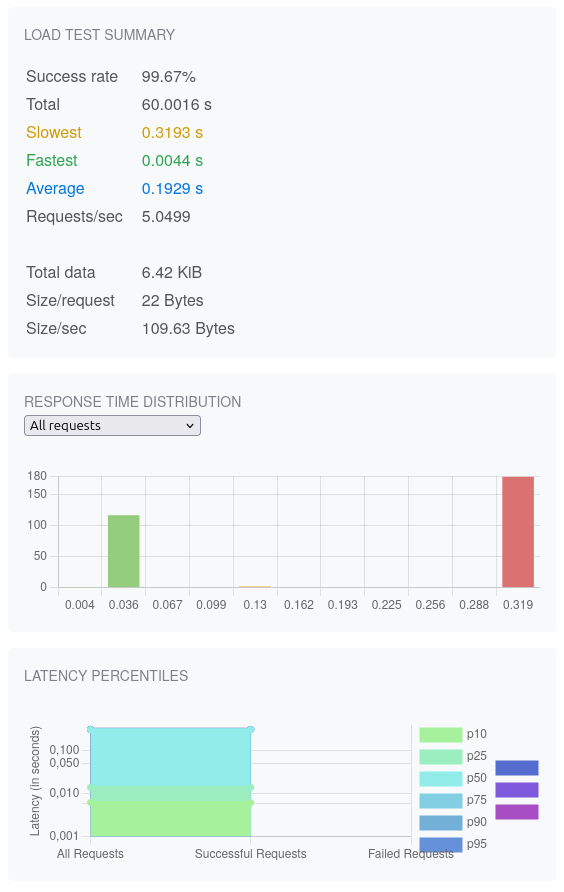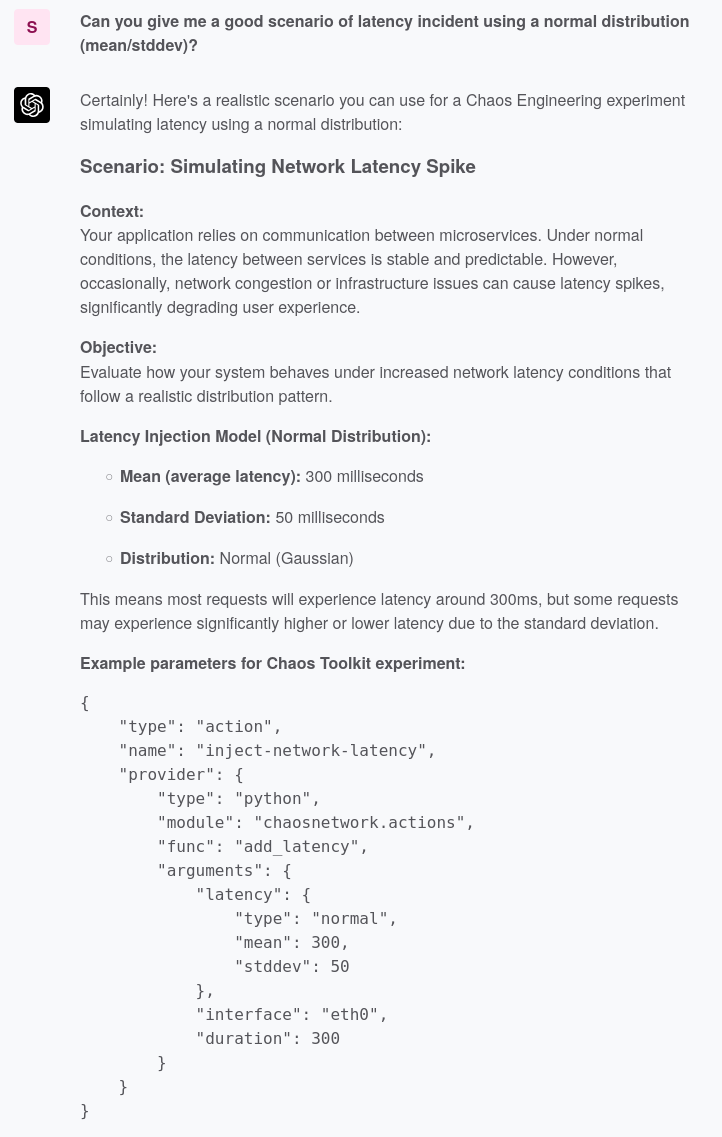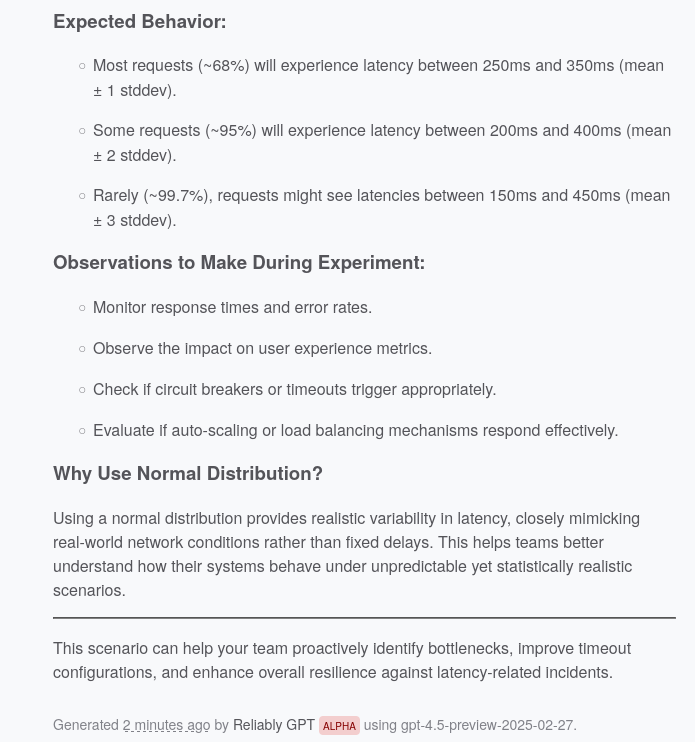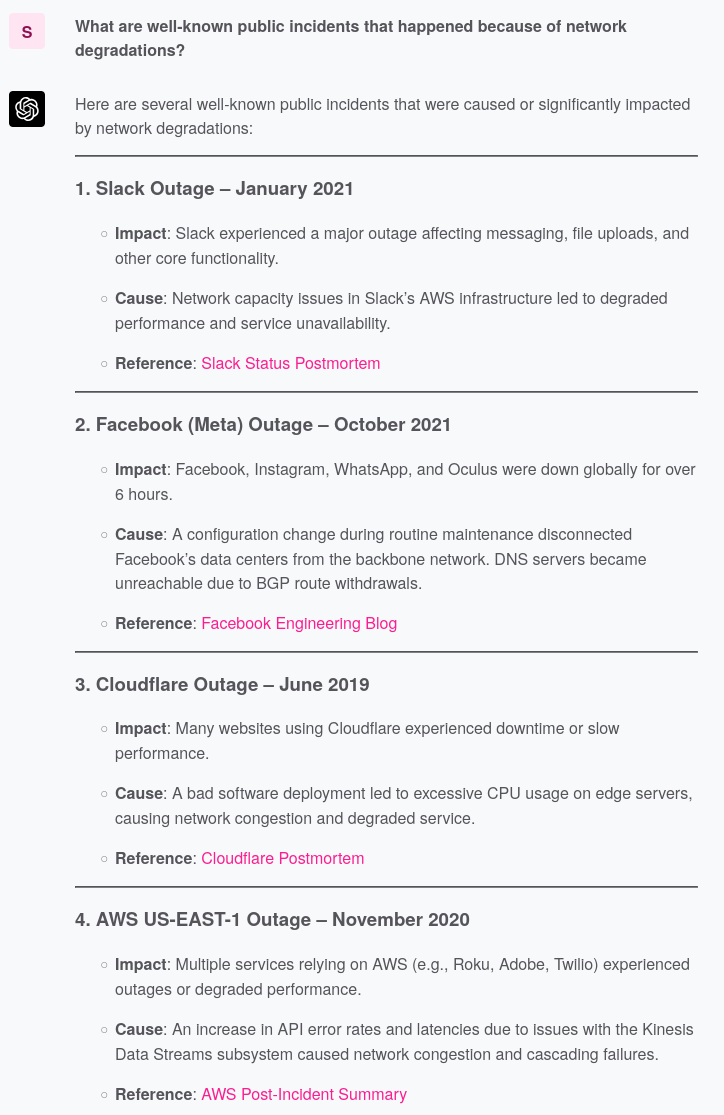Run fault as a Reliably Plan
This guide will walk you through running fault as part of a Reliably Plan.
Prerequisites
This guide assumes you have an account on a Reliably platform instance.
Run as part of a Reliably Plan
-
Create the Reliably Experiment
To create the Experiment, go to the Builder page. Look for the Rebound fault target and select the Run Network Fault Proxy action.
Once select, a new page opens and allows you to fill the details of your experiment.
- Set a meaninful title and description
- Set tags that will allow members to filter experiments
- Set contributions which define the dimensions impacted by the experiment
Next, fill the experiment's activities:
Pass the proxy CLI arguments as you would to the
fault runcommand itself. For instance, let's use the following argument line:--duration 45s \ --with-latency \ # (1)! --latency-mean 300 \ # (2)! --latency-sched "duration:10s;start:25s,duration:17s" # (3)!- Run
faultwith alatencyfault - Inject a
300msdelay on responses - Inject the fault only for around
60%of the total duration of the run
We suggest you run the action in background so that other activities can take place while it is running.
Finally, if you did not set the
--durationflag, you want to keep the Stop Network Proxy action so that your proxy is properly terminated. In such case, remember you can only set fixed schedules.At that stage you may want to insert new activities once the proxy has started by clicking the little
+icon on the right of the Run Network Fault Proxy activity.For instance, you could run a basic load test and send its traffic via the proxy. Choose the Run Simple Load Test action from the Reliably target provider. Fill the target URL and, at the bottom of the action, set the proxy url to
http://localhost:3180which is the proxy's address.Save now the experiment which redirects you to its page.
-
Schedule the Reliably Plan
Click now on the Run experiment button which leads you to the Reliably Plan form.
Select now the appropriate deployment to run the experiment. If, you need to pass specific Environment variables, you may set the Environment as well.
On this example, we also enable the Open AI extension which will send the experiment's questions to OpenAI while the plan runs.
Info
No other information is ever sent to OpenAI.
The plan will then be scheduled to start immediately.
-
Review the Reliably Execution
Once the plan has completed, you may review its execution. Below is the timeline of this execution:
Zooming into the Run Simple Load Test step, we can indeed see how around 60% of the requests were impacted by our latency.
As a bonus point, we can also see that our questions to OpenAI were keenly answered:
The assistant exposes the theory behind exploring latency and moves on to show us a Chaos Toolkit experiment. Remember that a Chaos Toolkit experiment can be imported and used as a Reliably Experiment.
Critical thinking remains your best strategy
LLM models are known to hallucinate at times. More than often, the LLM will suggest Chaos Toolkit activities that don't exist. Nonetheless, it's a valuable discussion starting point.
The assistant expands on its reply with more useful context about what to look for as your run such an experiment.
Overall, the assistant is here to support your own analysis and you should use it as a data point only, not as the one truth.
Finally, the assistant also responds to the question about well-known incidents, which may help put your experiment into context:
Next Steps
- Explore Reliably to understand how you can run a plan on various deployment targets.